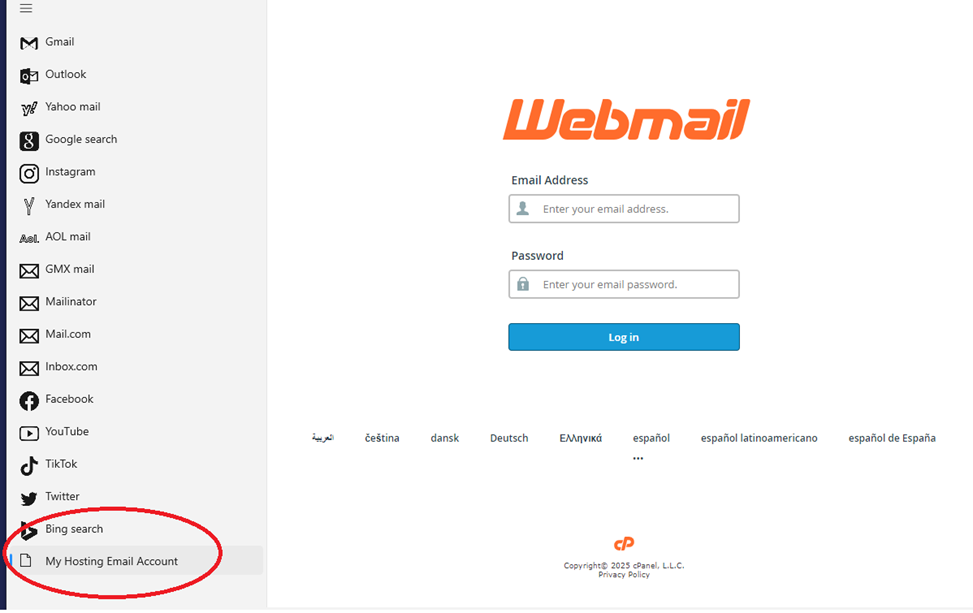To fully understand this article first you should read our previous articles “How setup Email Account in Hosting Cpanel” here and “How To Access Web hosting Email Account Conveniently” here.
Now that we have fully understood to create and access our hosting email account, we shall see here how to configure this email account with out MS Outlook on our desktop.
1 – First of all we shall access to our email account. For details of this step you can refer to the article “How To Access Web hosting Email Account Conveniently”.
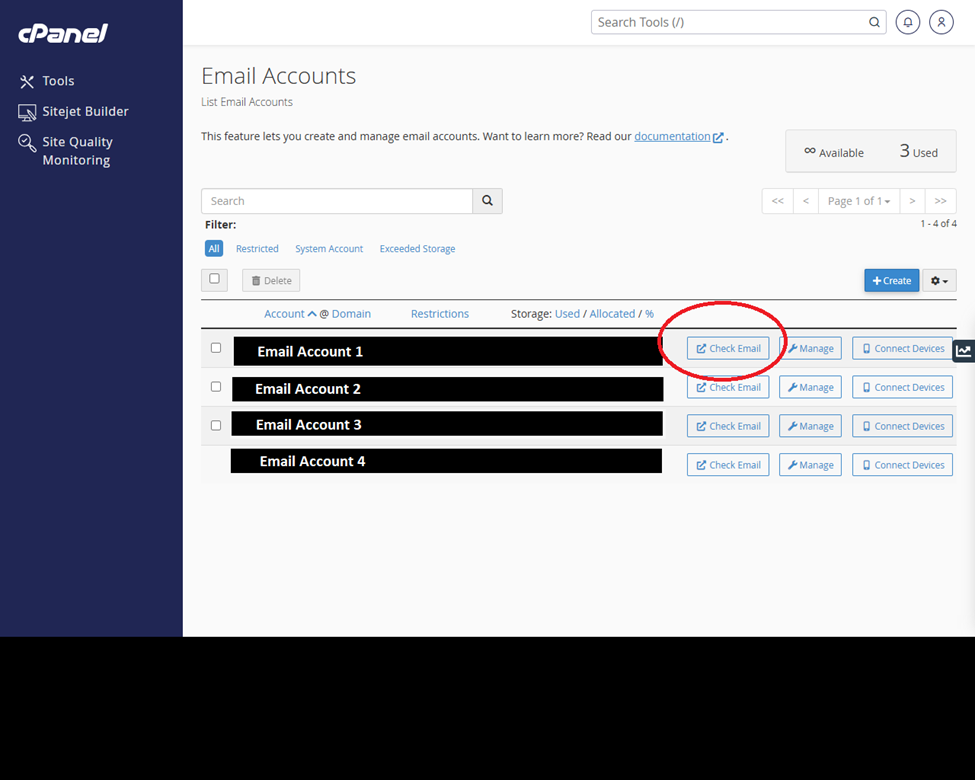
2 – After clicking on “Check Mail” button you will be redirected to the “Email Configuration” page. Here you have to click on “Configure Mail Client” from the end of this page. Following picture elaborates this clearly.
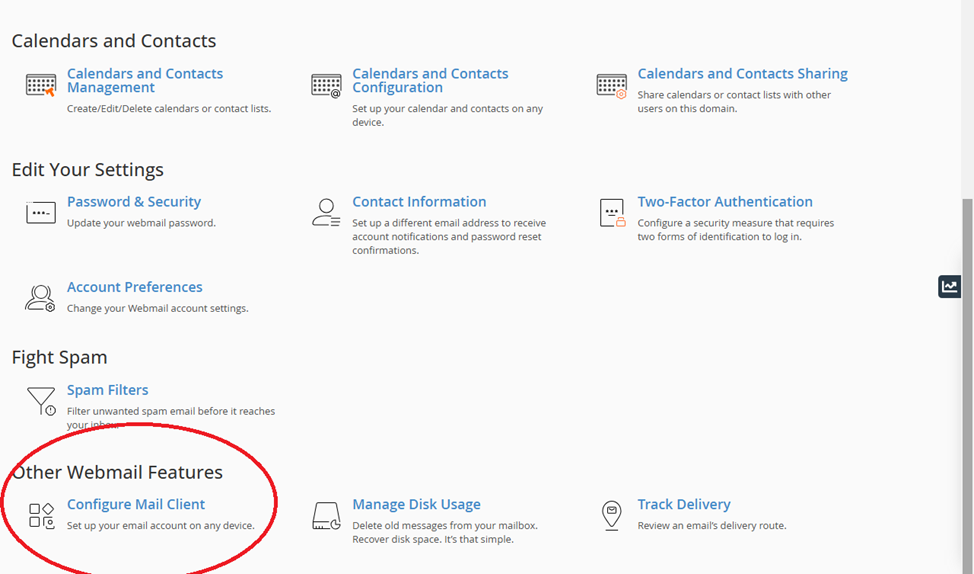
3 – Now you will be redirected to “Configure Mail Client” page. This page contains all the details that we shall need to configure our mail account with MS Outlook. Note down these details. Username is your email address. Password is your email account password. Incoming mail server handles all the incoming emails while outgoing server handles all the outgoing emails.
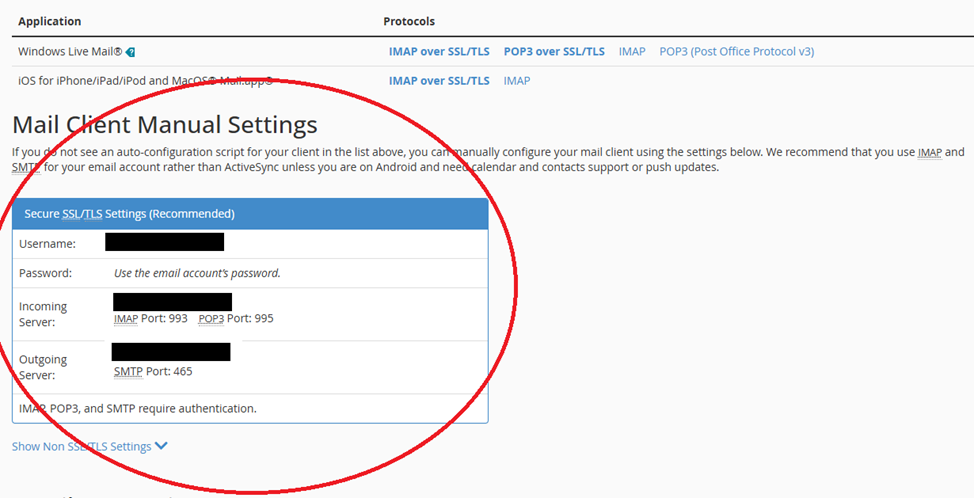
Note: Though, steps 1 to 3 are not required for this setting but it is good to know the details of your email account. As we forward our discussion we shall setup more email clients in our other articles and then we shall need these settings.
4 – Now open Microsoft store. To open microsoft store search “Store” or “Microsoft Store” in search bar on “Status Bar” of your Windows 10 operating system.
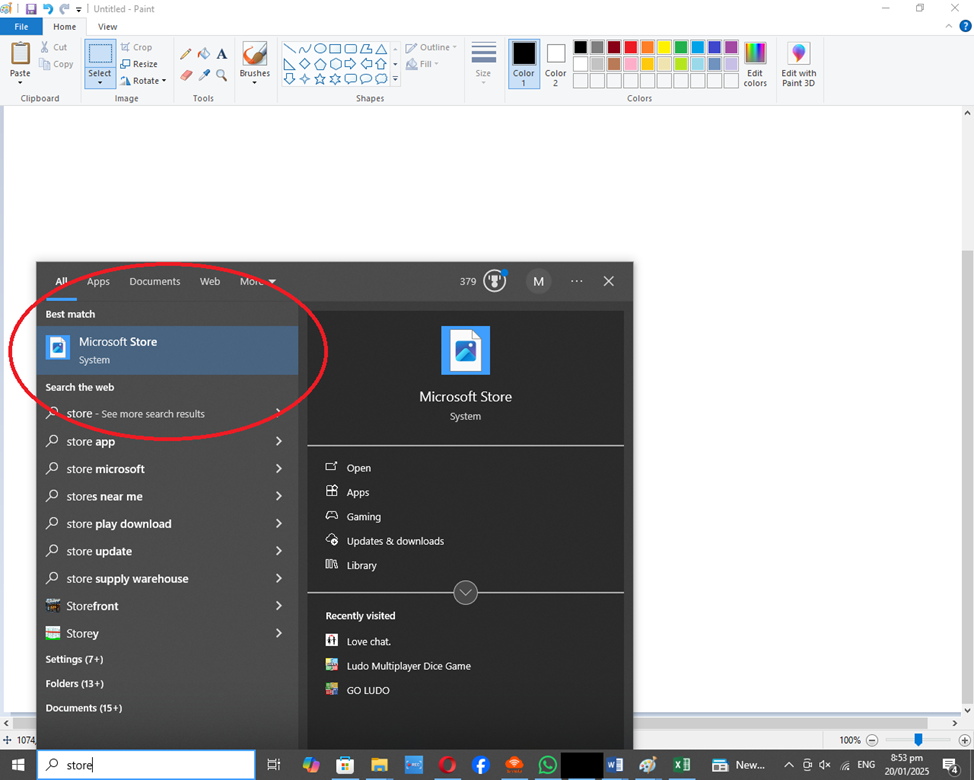
5 – Now on your “Microsoft Store” search for the keyword “Mail” and install the first application named “Email” by eyaker.com. See the image below.
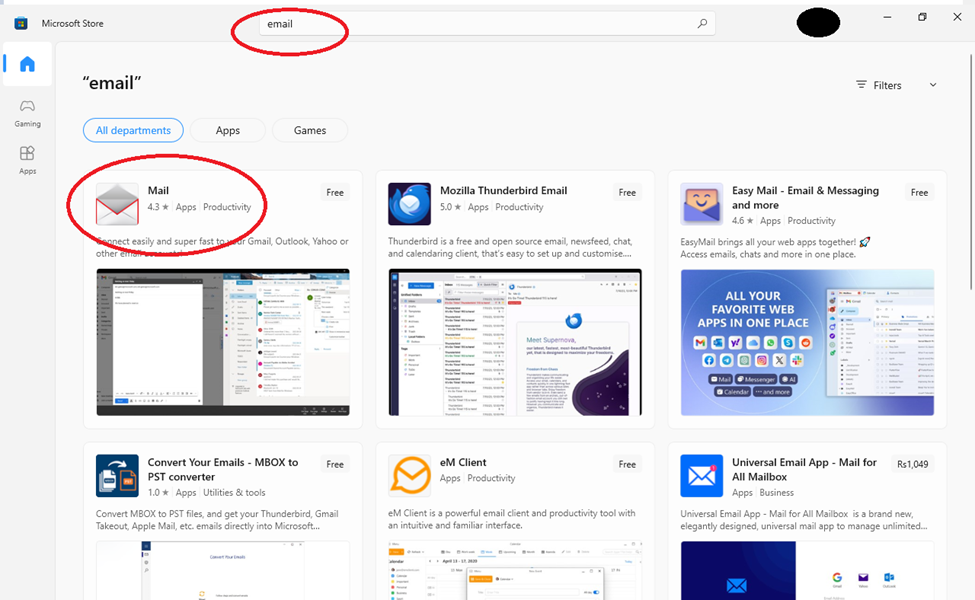
After that you have installed your email client click on settings icon at the bottom of “Email” client. In settings, enter your email URL and name. To find your Email URL please visit our previous article where we have discussed it in details.
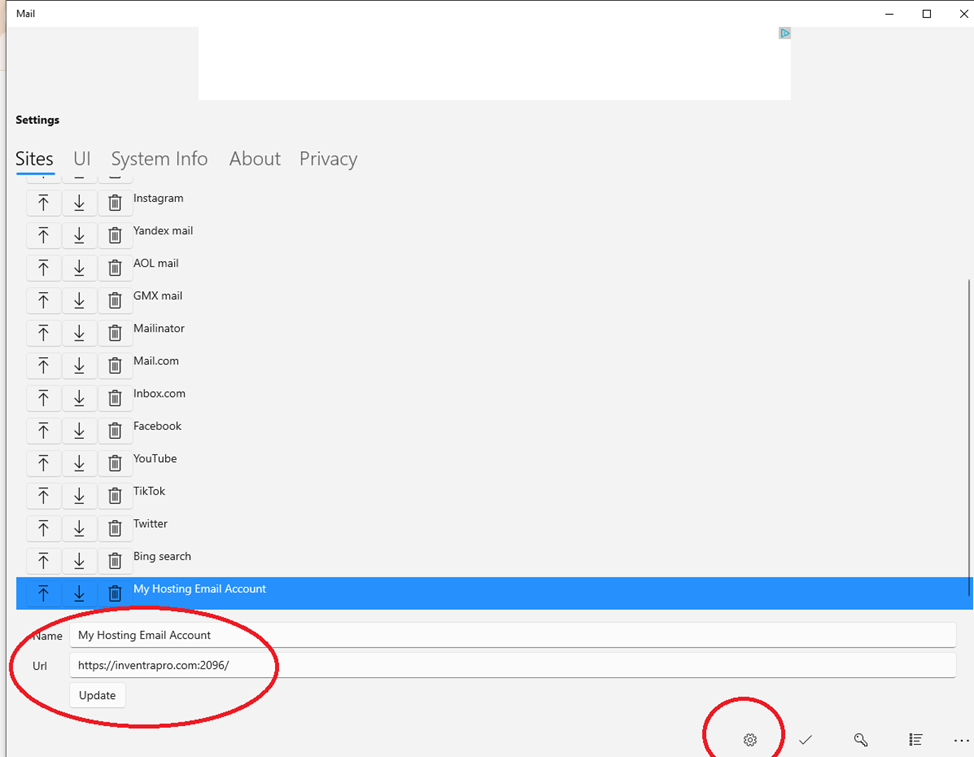
That’s it. You have successfully setup your hosting email account with “Email” on your desktop.
Now click on this newly added account. Enter your credentials. Now you can operate your email account with the ease of your desktop.