In our last article we described in detail “How setup Email Account in Hosting Cpanel” you can read this article here.
Today we are going to elaborate some other important features of web hosting email account like accessing your email account and configuring it with Microsoft Outlook express.
So how to access your web hosting cpanel email account most conveniently? Here is a step by step complete guide.
There are two ways to access your email address. One is conventional way most of users use it. The other is easy and fast method to do so. So let us discuss the first method first.
1 – Login to your hosting cpanel in my case it is https://inventrapro.com:2083/ or https://inventrapro.com/cpanel Now enter your credentials and login.
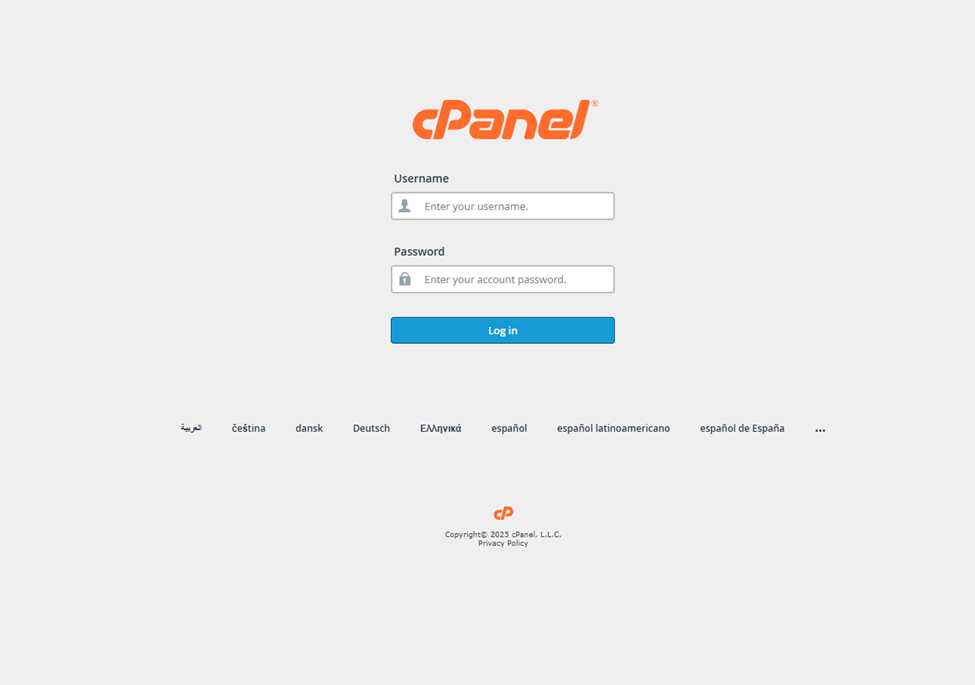
2 – As you login to your cpanel you will see the following screen. Click on “Email Account” link under “Email” account tab.
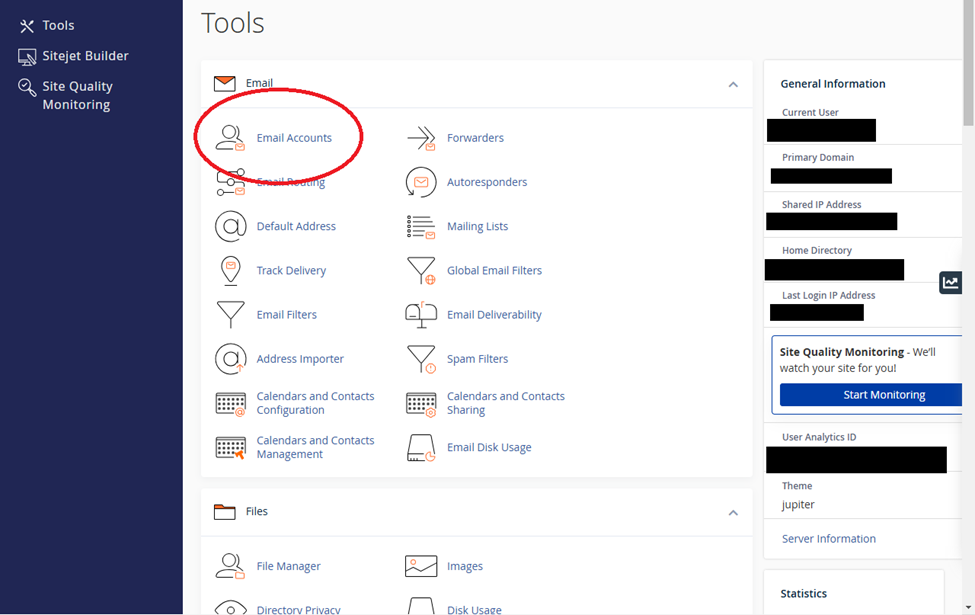
Now you will be redirected to “Email Accounts“ section of you hosting cpanel. You will see the following screen.
3 – Here you can see all of your existing email accounts in a list. Click on “Check Email” button in front of the email account you want to open.
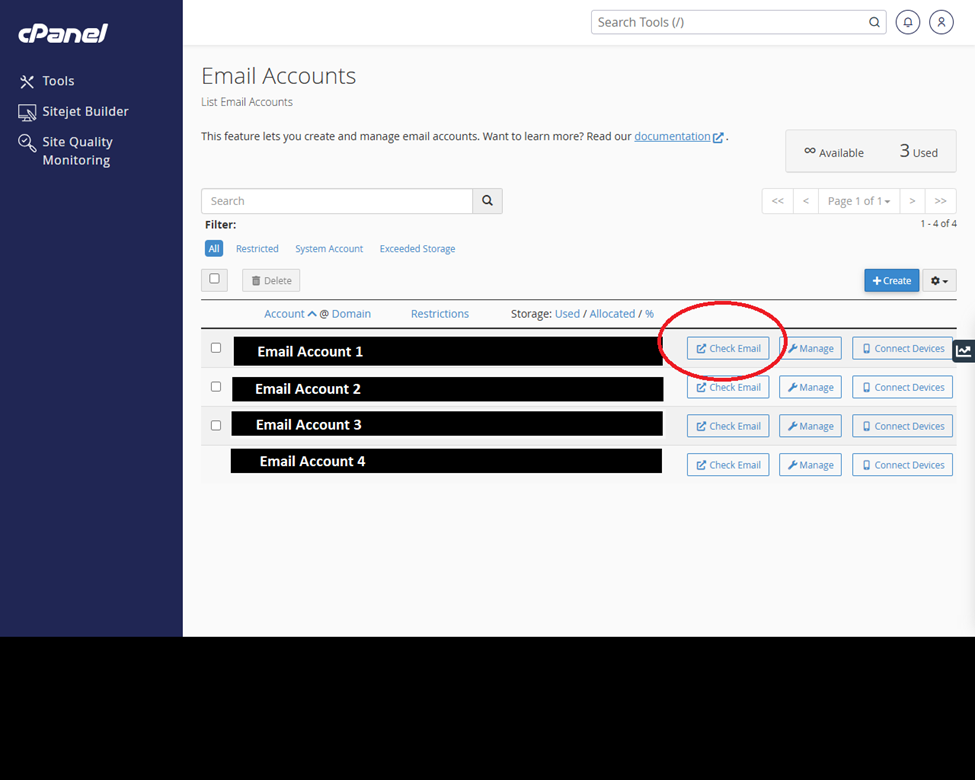
Now you will be redirected to email configuration page. Following screen depicts the picture what you will see.
4 – Check the option “Open my inbox when I login” and press on “Open” button.
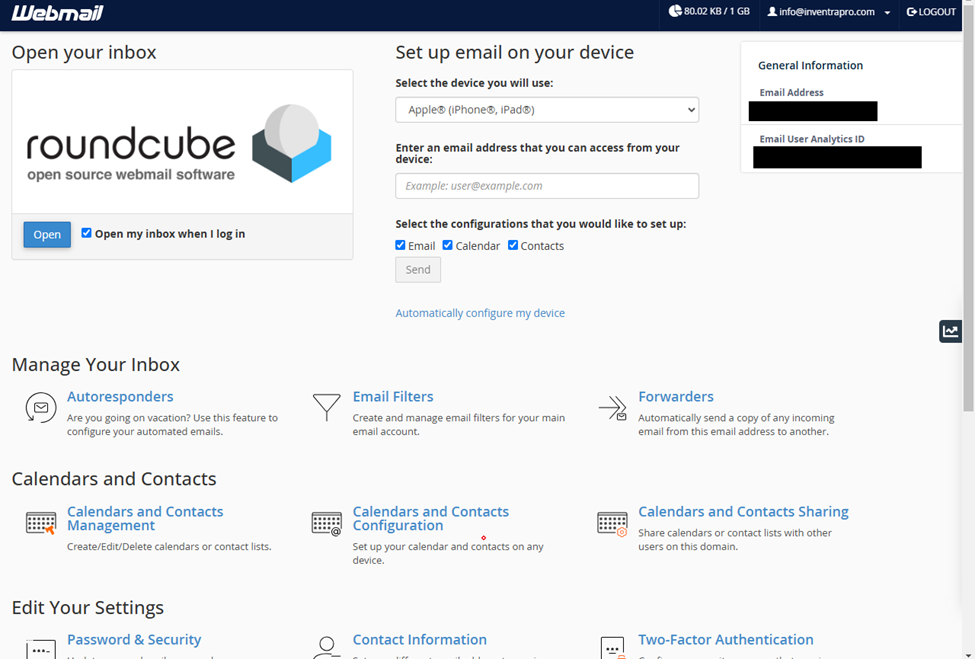
Voila! You have reached to your email account.
Now let us discuss the second method that is easier and more convenient.
1 – Go to your web email direct URL. In my case it is https://inventrapro.com:2096/ 2 – Enter your credentials and hit login.
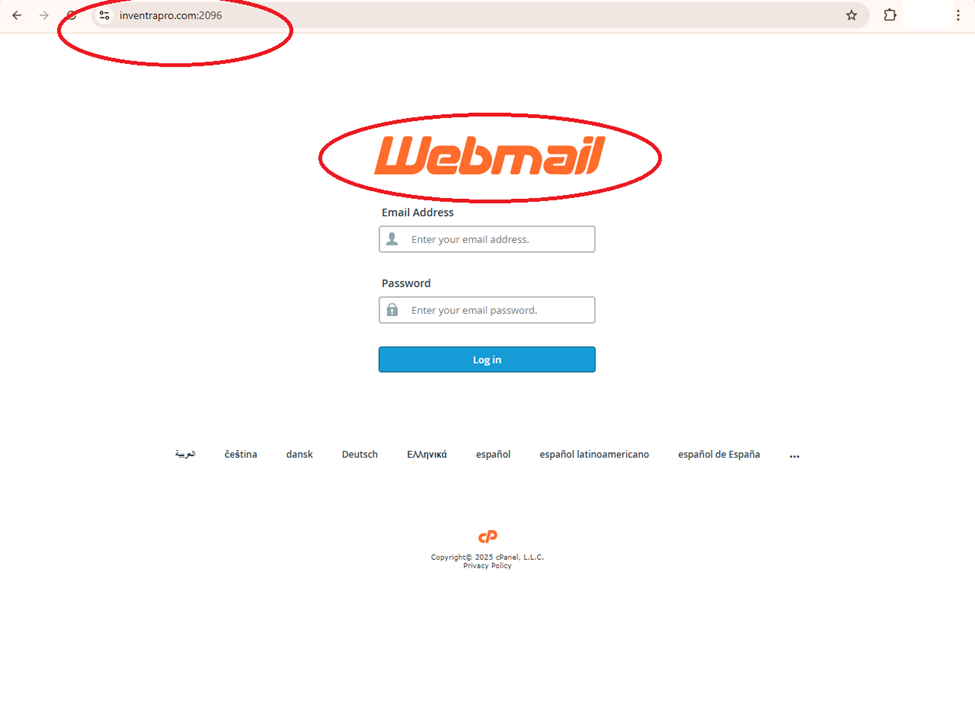
Voila! You have reached to your email account. So do not forget to share your comments through the form given at the end of this page.